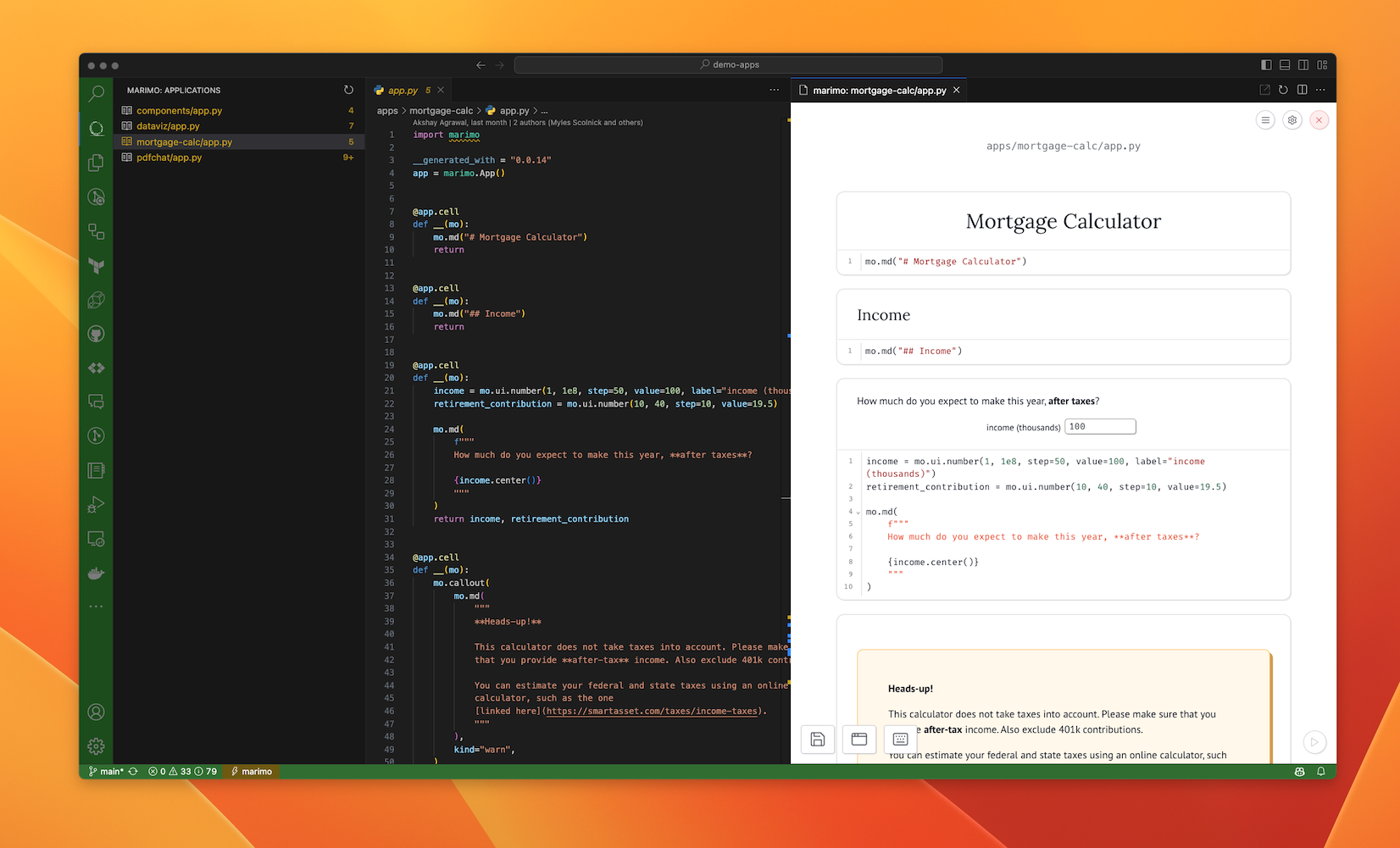Getting Started#
Installing marimo gets you the marimo command-line interface (CLI), the entry point to all things marimo.
Installation#
In a terminal, run
pip install marimo
marimo tutorial intro
You should see a tutorial notebook in your browser:

If that doesn’t work, please open a Github issue.
Tutorials#
marimo tutorial intro opens the intro tutorial. List all tutorials with
marimo tutorial --help
Notebooks#
Create and edit notebooks with marimo edit.
create a new notebook:
marimo edit
create or edit a notebook with a given name:
marimo edit your_notebook.py
Apps#
Use marimo run to serve your notebook as an app, with Python code hidden and
uneditable.
marimo run your_notebook.py
Convert Jupyter notebooks#
Automatically translate Jupyter notebooks to marimo notebooks with marimo convert:
marimo convert your_notebook.ipynb > your_notebook.py
Because marimo is different from traditional notebooks, your converted notebook
will likely have errors that you’ll need to fix. marimo will guide you through
fixing them when you open it with marimo edit.
Github Copilot#
The marimo editor natively supports Github Copilot, an AI pair programmer, similar to VS Code.
Get started with Copilot:
Install Node.js.
Enable Copilot via the settings menu in the marimo editor.
VS Code extension#
If you prefer VS Code over terminal, try our VS Code extension. Use this extension to edit and run notebooks directly from VS Code, and to list all marimo notebooks in your current directory.